-
 Installing x-config
Installing x-config
x-config is installed on your Windows workstation using JAVA WebStart technology. You can click on the HTML link below for initial installation. The link points to a file that includes install parameters to initiate the installation process and to launch x-config on your workstation.
Additional software requirements:
x-config requires a Java JRE Version 8 that can be obtained at the following URL
Note: While newer versions of Oracle SDN JRE may be available, x-config is currently supported on version 8.x.
Oracle has changed the Java Standard Edition license terms for commercial use(refer to Oracle Java SE Licensing FAQ). It is now recommended that x-config users utilize AWS Corretto 8 + IcedTea-Web 1.8.6 as an open source solution to run x-config. If you have a license for Oracle Java you may continue to use Oracle Java and no change is required.If you choose Corretto 8 and IcedTea-Web 1.8.6 to run x-config, we recommend you uninstall Oracle Java first.
To install AWS Corretto and IcedTea-Web on your windows operation system, we suggest you choose JDK .msi installer package. After installing Corretto and IcedTea-Web you will need to restart your laptop to complete the system configuration. Once the proper JRE is installed, you can install or update x-config by following the instructions on the Install/Update page, also available via the menu on the left.
When x-config is installed, an icon will appear on your desktop.
Firefox users
After you click the “Install & Launch x-config” link above, select the "Open with" option on the displayed window to start the installation process.
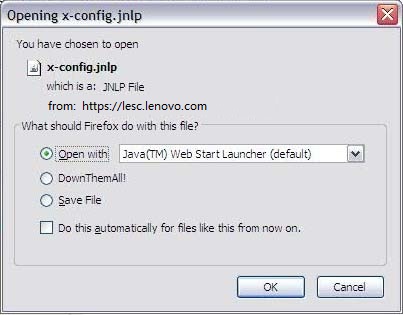
Google Chrome users
When you click the “Install & Launch x-config” link above, if the following warning message is displayed at the bottom of the page, select the "Keep" option to start the download:

Then, select the “Open” option on the downloaded file (x-config.jnlp) displayed at the bottom of the page to start the installation process.
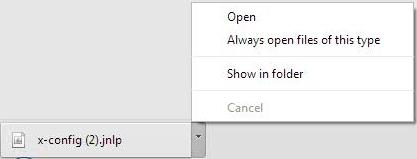
Internet Explorer users
When you click the “Install & Launch x-config” link above, x-config will be downloaded, installed and launched.
-
 Updating x-config
Updating x-config
When a user with an internet connection launches x-config through the link or the desktop, x-config will display a dialog box asking if the user wants to update the application if an update is available. Users should always accept the optional update when it is offered.
-
 Uninstalling x-config
Uninstalling x-config
In the Windows Control Panel, use the “Uninstall or change a program” command to remove the x-config installation.